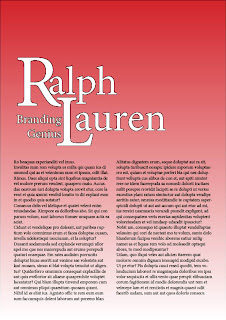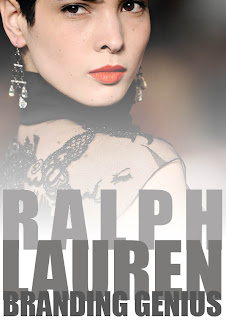
Monday, 28 March 2011
Monday, 14 March 2011
Ralph Lauren image
More title placement
My article in initial layout
altered layout
Image insert

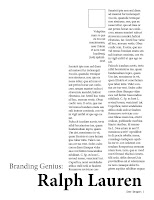 I have inserted a 'Ralph Lauren' image for a better understanding of the layout; when it comes to images I shall use my own.
I have inserted a 'Ralph Lauren' image for a better understanding of the layout; when it comes to images I shall use my own.
One page for text, opposite for image
Long Title
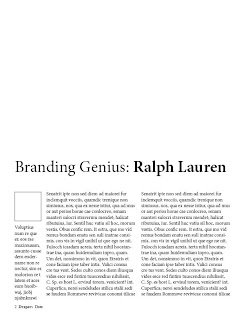
I feel this title works best, it is clear large and effective. I have moved the auther info down to create space and lines it up with the text grids; although in this image the left hand column looks longer than the two text collumns they are in correct lines to one another. I am now thinking that making the text grids shorter to give the page more space and a larger image is my next step.
Title exploration
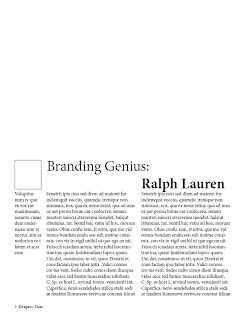 I returned to the idea of having the title on seperate lines, I increaded the font size and changed 'Ralph Lauren' to bold to help it stand out. i am not happy with having the title seperated but without this seperation i am unable to use the larger font size. I am going to move the author info down and allow the title to expand.
I returned to the idea of having the title on seperate lines, I increaded the font size and changed 'Ralph Lauren' to bold to help it stand out. i am not happy with having the title seperated but without this seperation i am unable to use the larger font size. I am going to move the author info down and allow the title to expand.Single line
Title allinement
InDesign grids -my first go!
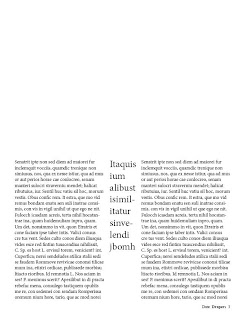 Above is the 2nd page of the 2 page spread and below is the first.
Above is the 2nd page of the 2 page spread and below is the first.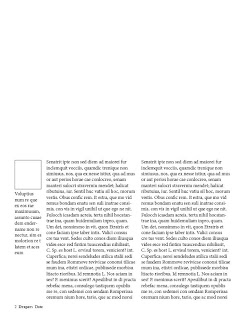 I have left the top halves of the pages and will explore adding pictures/titles. you can see on the first (featured directly above) I have included on the left hand side a square box for the aurther's photo and small description about them below. I have also used the previous tutorial to add page numbers, the magazine name and date.
I have left the top halves of the pages and will explore adding pictures/titles. you can see on the first (featured directly above) I have included on the left hand side a square box for the aurther's photo and small description about them below. I have also used the previous tutorial to add page numbers, the magazine name and date.The second page holds two grids and a smaller grid for a large quotation, I have used this to keep it cohesive with the first page layout.
YouTube - Designing Magazines: Step 1
YouTube - Designing Magazines: Step 1
youtube tutorial about creating magazine layouts and a master page -including page numbers
youtube tutorial about creating magazine layouts and a master page -including page numbers
Sunday, 13 March 2011
More Business Cards
 The reflecting of the curved logo in the font and curved corners is the selling point of this design; I need to look more indepth at how I can make my logo and business card cohesive, as well as keeping any possible leaflets or adverts cohesive.
The reflecting of the curved logo in the font and curved corners is the selling point of this design; I need to look more indepth at how I can make my logo and business card cohesive, as well as keeping any possible leaflets or adverts cohesive. I think the use of colour on this business card is it's main feature. Using black, white and one accentuating colour is very striking; I personally would prefer to see white more prominant than the black. In my illustration lessons I have also discovered that my prefered pallette is monochrome with small hints of a single colour; using this colour theme would look very striking on my business card and reflect my simple, clean aesthetic.
I think the use of colour on this business card is it's main feature. Using black, white and one accentuating colour is very striking; I personally would prefer to see white more prominant than the black. In my illustration lessons I have also discovered that my prefered pallette is monochrome with small hints of a single colour; using this colour theme would look very striking on my business card and reflect my simple, clean aesthetic.Magazine Layout -Space
Subscribe to:
Comments (Atom)